Each MX10003 comes with two MPC slots, each with two MIC slots. One slot is pre-populated with a fixed, 6-port PIC, while the other slot is free to accept a MIC. Keen-eyed readers will point out that a PIC goes into a FPC, and Juniper certainly don’t make life easy with their terminology. What the marketing team calls an MPC the Junos team calls an FPC; the same applying to MIC and PIC. These interpretations may not be perfect but will serve for this article. From here on I will be using the FPC/PIC nomenclature unless other terms better apply.
FPCs, PICs and ports use 0-based indexes, with FPCs numbered from bottom-up, PICs from right-to-left, and ports from top-to-bottom, left-to-right. The bottom-most FPC and right-most PIC provides ports (et|xe)-0/0/0 through 0/0/5 with ports numbered left-to-right. The top-most FPC and left-most PIC (when populated with a MIC) provides ports (et|xe)-1/1/0 through 1/1/11 with ports numbered left-to-right with odd numbers at the top, even at the bottom.
Each FPC provides three Eagle (EA) ASICs with ports from both PICs in the same FPC assigned to them. The diagram below shows the port assignments.
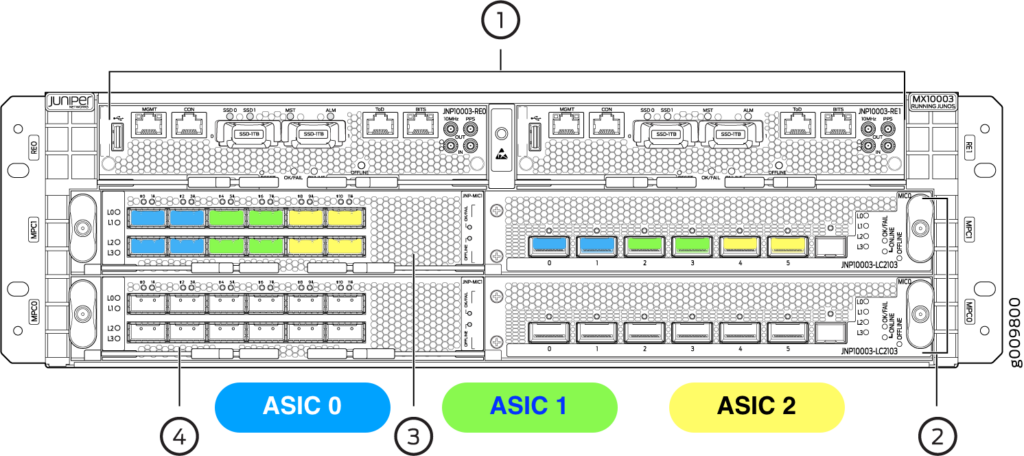
Each ASIC has four MACs* of which there are two types. Avoiding the terminology, let’s call these two types of MAC type-1 and type-2. Type-1 MACs support 100G-speed interfaces only, while type-2 MACs support all of the supported interface speeds: 100G, 40G, 4x10G and 4x1G, the latter two being channelised and requiring a fan-out cable to deliver each interface. The number of ports that each MAC type differs, too. Type-1 MACs support a single (100G) interface while type-2 MACs support a single 100G, or three 40G, or 12 10G, or 12 1G interfaces. The four MACs provided by each ASIC are in pairs: two type-1 MACs are available, as are two type-2 MACs.
So for each port group as shown above there are four MACs, two of type-1 and two of type-2. Interfaces are assigned to MACs in the following manner:
- The first two 100G interfaces are assigned to the two type-1 MACs
- Further 100G interfaces are assigned to the the type-2 MACs, one interface per MAC. Therefore if four 100G interfaces are configured in a port group no further interfaces are possible (all four MACs have been used)
- If any type-2 MACs are available each one can provide three 40G interfaces (or three 4x10G or three 4x1G).
One other consideration to this is the pic-mode. Each FPC operates in one of two modes: pic-mode and port-mode. I believe both PICs in an FPC must be in the same mode. In pic-mode, each port on a given PIC operates at the same speed and ports within the same group on different PICs can belong so the same MAC. In port-mode port speeds are independent, however ports on different PICs CANNOT belong to the same MAC.
In pic-mode the following configuration for a given port group is possible:
- PIC 0, ports 0 and 1 running at 40G (or 4×10 or 4×1). These consume two of the three 40G interfaces that one of the two type-2 MACs provides. There is now a single 40G port available on the first type-2 MAC, and three available on the second type-2 MAC.
- PIC 1, ports 0 – 3 running at 40G (or 4×10 or 4×1). Port 0 consumes the last interface on the first type-2 MAC, while port 1 -3 fully consume the second type-2 MAC.
- Both type-1 MACs are available and can be used for 0, 1 or 2 100G interfaces.
Note that the allocations above, PIC permitting, can be shuffled around.
In port-mode, however, the above configuration is not possible. This is due to the limitation that MACs cannot be shared between PICs in port-mode:
- PIC 0, ports 0 and 1 running at 40G. Two of the three 40G interfaces on the type-2 MAC are now consumed, the third being unavailable to PIC 1 (and therefore wasted). The remaining type-2 MAC can provide three 40G interfaces.
- PIC 1, ports 0 – 2 running at 40G. The second type-2 MAC is now fully used.
- Both type-1 MACs are available and can be used for 0, 1 or 2 100G interfaces.
- The sixth port cannot be used.
Juniper helpfully hides this complexity in a port checker tool (https://apps.juniper.net/home/port-checker/index.html) but hopefully the information above helps inform what happens in the background. The information in this post is mostly from https://kb.juniper.net/InfoCenter/index?page=content&id=KB35254&cat=MX10003&actp=LIST.
*I’m not sure what this initialism is short for.
